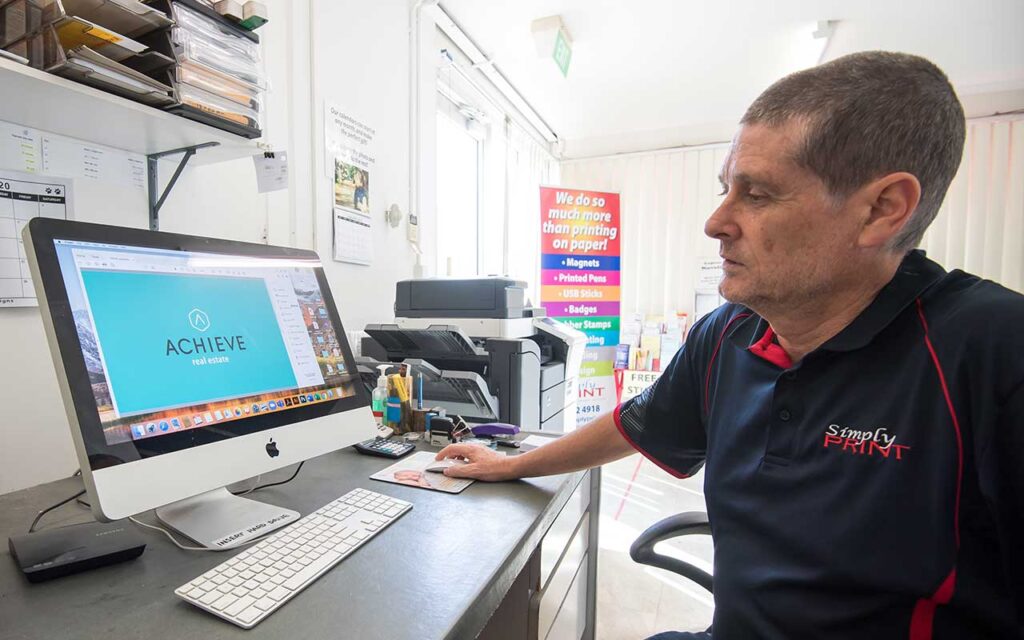Adobe vs Publisher
If you missed our previous blog post, “To design or not to design”, I recommend giving it a read before diving into this sequel. In the past, I’ve cautioned against using Microsoft Publisher, Word, or Excel for designing your print materials. Now, let’s fast forward to a scenario where you’ve upgraded to a monthly Adobe subscription, unlocking powerful tools like Illustrator and Photoshop. It’s a significant step up, no doubt, but does having these top-tier programs guarantee a flawless design experience? As with any craft, having the best tools is only part of the equation. Just as expensive brushes don’t automatically make one a master painter, the same holds true in graphic design.
Some of our clients bring in artwork on a USB stick because it’s too large to email. In most cases it’s a brochure designed in Photoshop. Using Photoshop to design a job is usually a mistake, because there are so many layers that if not flattened, make the file size massive. This is because Photoshop is a Raster program, whereas Illustrator is a Vector program.
I won’t delve into the technical details of the difference between raster and vector in this blog, but in essence: raster images are pixel-based and lose quality when scaled up, while vector images are based on paths and can be scaled infinitely without degradation. For most print projects, it’s advisable to utilise a vector-based program like Illustrator for optimal results. Our FAQ’s section can answer some useful questions too. In a nutshell, Raster images are composed of pixels, while Vector images are composed of paths. Vector images can be scaled to be very large without losing quality, but raster graphics become blurry. It’s best to design most of your brochure using a vector program.
One frequent error with Photoshop is setting the resolution too low, often defaulting to 72 dpi. Clients sometimes assume they can simply increase the resolution later, only to discover it’s not that simple. Starting over becomes the unfortunate but necessary solution in such cases.
Another common mistake with brochure design is setting the document size to American letter instead of A4, or incorrectly configuring the panels for folding. For instance, dividing an A4 sheet into three equal parts for a tri-fold brochure isn’t suitable because the third panel needs additional millimeters to fold correctly. Correct panel dimensions (e.g., 97mm, 100mm, 100mm) from the outset can prevent headaches down the line. It’s also crucial to reverse panel settings for the opposite side of the brochure.
Understanding your limitations is key. Extensive research is essential before embarking on any design project. If you’re still uncertain after that, it’s often wisest to entrust the task to professionals who specialise in this field.
Now, let’s talk about Canva. While it’s a popular tool for creating quick graphics and social media posts, it falls short when it comes to producing print-ready artwork. Canva lacks the advanced features and precision control found in professional graphic design software like Adobe Illustrator or InDesign. For intricate designs, precise colour management, or layouts requiring specific print specifications (such as bleed and trim), Canva may not provide the necessary tools. This is where the distinction between a casual design tool and professional software becomes crucial, especially for projects demanding high-quality print results.
In conclusion, while having access to powerful graphic design software is a boon, understanding its strengths and limitations is equally important. Mastery in design often comes not just from the tools you use, but from the knowledge and experience in utilising them effectively.